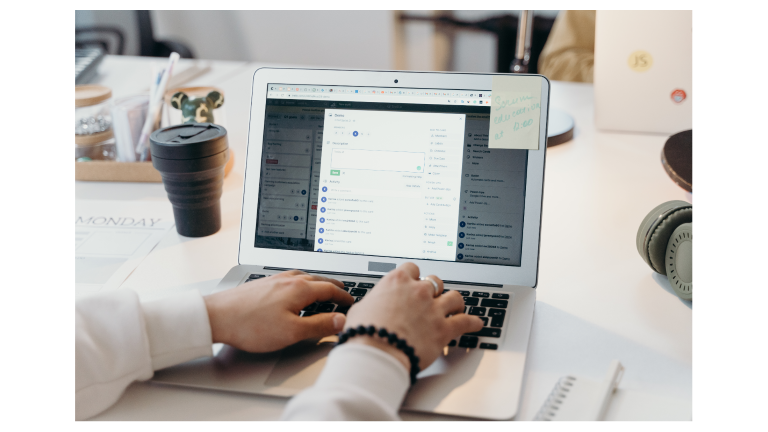Hey there, fellow tech explorers! Ethan here, your friendly AI-obsessed ex-software engineer. Today, I’m thrilled to share one of my favorite productivity hacks: automating your email responses with AI. As you probably know, emails can be overwhelming and chaotic. However, with the right AI tools, you can turn your inbox into a smooth, effortless workflow. So, let’s dive in and make your day excellent!
Why Automating Emails with AI is a Game-Changer
First, let’s acknowledge a simple truth: emails consume a huge chunk of your time. In fact, research shows that the average worker spends 28% of their workweek managing emails. Therefore, automating routine tasks isn’t just smart—it’s transformative.
Moreover, AI doesn’t only save time; it also enhances consistency. For instance, AI can maintain your professional tone across every response, ensure urgent emails are prioritized, and even adapt based on your past decisions. Consequently, you don’t just save hours—you boost your professional image.
Finally, AI learns from your behavior. As a result, it becomes smarter with every interaction, predicting responses, categorizing messages more accurately, and helping you focus on high-value work.
Step 1: Choose the Right AI Assistant
Before you begin, select an AI tool that suits your workflow. Here are some excellent options:
- GPT-4 Platforms – ChatGPT, Jasper AI, or similar tools can generate human-like responses quickly.
- Dedicated Email Automation Apps – Superhuman, SaneBox, and Front offer AI-powered inbox management.
- Custom API Integrations – For tech-savvy users, OpenAI or Microsoft Copilot APIs allow full customization.
While all these options can automate emails, consider privacy, workflow compatibility, and customization needs. Specifically, if you handle sensitive information, local AI processing might be safer than cloud-based solutions.
Step 2: Organize Your Inbox Effectively
First, define categories such as Urgent, Needs Response, FYI, or Spam. Then, start training AI by manually labeling emails so it can learn your preferences. Next, enable predictive labeling so AI automatically categorizes new emails.
Pro Tip: Multi-level categories like “Needs Response → Client → High Priority” allow AI to generate more tailored suggestions. Consequently, your workflow becomes faster and smarter.
Step 3: Generate Drafts Effortlessly
Now, comes the real fun: AI-generated email drafts. Moreover, you can customize tone—formal, casual, witty, or empathetic. Then, review drafts; even though AI is powerful, your personal touch still matters.
Example: Incoming: “Can you send the Q3 report?”
AI Draft:
Hi Alex,
Thank you for your request! I am compiling the Q3 sales report and will share it by Friday. Meanwhile, please let me know if you need any specific charts or insights.
Best,
Ethan
As a result, you save time while keeping messages professional and clear.
Step 4: Automate Routine Responses
Additionally, some emails don’t need personal attention, like meeting confirmations or FAQ inquiries. Therefore, you can safely set up automated responses. Meanwhile, create multiple templates to keep responses natural.
Using AI templates ensures efficiency without losing professionalism, allowing you to focus on high-value tasks.
Step 5: Summarize Long Threads
If you encounter long email threads, AI can summarize them, extracting key points and action items. For example, a 15-email conversation can be condensed into a 5-bullet summary. Consequently, you save hours without losing context.
Step 6: Integrate With Calendars and Task Apps
Furthermore, connect AI to your calendar and task apps. For instance, AI can schedule meetings automatically and convert emails into tasks in Asana, Notion, or Todoist.
Integration transforms AI from a passive tool into a proactive assistant, making your workflow seamless and enjoyable.
Step 7: Protect Privacy and Security
Importantly, AI automation raises privacy considerations:
- Use services with end-to-end encryption.
- Avoid sending sensitive information to cloud AI platforms.
- Monitor logs to track AI actions.
Therefore, reviewing privacy policies ensures safe, compliant, and stress-free automation.

Step 8: Learn and Optimize Continuously
Next, guide your AI by reviewing drafts regularly, updating categories, and monitoring response times. As a result, your AI assistant evolves, becoming even more aligned with your workflow.
Step 9: Advanced Customization
Additionally, craft custom prompts for your tone, enable multi-language support, and use predictive analytics for follow-ups. Consequently, AI becomes a true productivity partner, boosting efficiency and satisfaction.
Step 10: Avoid Common Pitfalls
However, avoid over-automation for sensitive messages, inconsistent tone, or skipping critical reviews. Therefore, balancing automation with human oversight preserves trust, professionalism, and quality.
Avoiding mistakes is just the first step. To ensure sustainable success with AI across your workflow, don’t miss AI Adoption Mistakes and How to Prevent Them.
Step 11: Real-Life Examples
For example, AI drafts personalized client responses, cutting response time by 70%. Moreover, it summarizes internal threads, reducing meeting time by 40%. Meanwhile, AI translates emails while keeping tone, enhancing global collaboration.
Step 12: Quick-Start Checklist
Finally, follow this checklist:
- Choose your AI tool (ChatGPT, Jasper, Front).
- Organize your inbox with categories.
- Enable draft generation.
- Configure auto-responses.
- Summarize long threads.
- Integrate with calendars and tasks.
- Monitor and iterate weekly.
As a result, you reclaim hours every week and transform your inbox into a powerful productivity engine.
Conclusion
AI email automation is not just about efficiency—it’s about enhancing your day, reducing stress, and boosting productivity. Moreover, continuous refinement ensures AI becomes smarter, faster, and more aligned with your workflow. So dive in, experiment, and enjoy a more productive, stress-free day—your future self will thank you.